Introduction
When your Windows Snapdragon laptop doesn’t go to sleep mode, it can lead to battery drainage and other inconveniences. This comprehensive guide offers effective steps and solutions to fix sleep mode issues. By meticulously checking the hardware, software, and specific settings, you can ensure your laptop returns to its optimal functionality. Dive into the causes, troubleshoot with detailed steps, and explore advanced solutions to get your laptop’s sleep mode back on track.

Understanding Sleep Mode on Windows Snapdragon Laptops
Sleep mode allows your laptop to conserve energy while keeping the current session active in memory. This way, you can quickly resume work without rebooting the system. Windows Snapdragon laptops use advanced power-saving features, making sleep mode an essential functionality. When this feature fails, it not only impacts power efficiency but could also signal deeper system issues. Understanding the operation and importance of sleep mode on these devices lays the groundwork for effective troubleshooting and subsequent solutions.
Common Reasons for Sleep Mode Failures
Several factors can interfere with your laptop’s ability to enter sleep mode. Identifying these issues is the first step toward fixing them:
- Driver Issues: Outdated or incompatible drivers can prevent your laptop from entering sleep mode.
- Power Settings Misconfigurations: Incorrect settings within the power management options can affect sleep mode activation.
- BIOS/UEFI Settings: Misconfigured BIOS/UEFI settings might interfere with the laptop’s ability to signal sleep mode correctly.
- Software Conflicts: Recent installations or updates can sometimes cause conflicts resulting in failure to enter sleep mode.
- Hardware Problems: Internal components such as battery, motherboard, or peripheral devices can affect sleep functionality.

Step-by-Step Troubleshooting Guide
To resolve sleep mode issues, you must follow specific steps strategically. Let’s start with the basics and move to more advanced solutions.
Checking and Updating Drivers
- Open Device Manager: Right-click on the Start menu and select ‘Device Manager’.
- Identify Problematic Drivers: Look for devices marked with a yellow triangle icon.
- Update Drivers: Right-click on the problematic device and select ‘Update driver’. Follow the prompts to search and install updated drivers.
Adjusting Power Settings
- Access Power Options: Open Control Panel and go to ‘Hardware and Sound’ > ‘Power Options’.
- Change Plan Settings: Select your active power plan and click ‘Change plan settings’.
- Adjust Advanced Settings: Click ‘Change advanced power settings’, expand ‘Sleep’, and ensure ‘Sleep after’ is set correctly for both battery and plugged-in modes.
Reviewing Sleep Mode Settings in BIOS/UEFI
- Enter BIOS/UEFI: Restart your laptop and press the required key (usually F2, F10, or Delete) to enter BIOS/UEFI.
- Navigate to Power Management: Look for sections like ‘Power Management’ or ‘Advanced’.
- Check Sleep Settings: Ensure options like ‘Sleep States’ or similar are enabled.
Advanced Solutions
If initial troubleshooting steps haven’t resolved the issue, it’s time to dive into more advanced measures.
Reinstalling the Operating System
If basic troubleshooting doesn’t resolve the issue, a fresh install of the operating system can help:
- Backup Data: Ensure all important files are backed up.
- Reinstall OS: Use installation media to reinstall Windows. Follow on-screen instructions to complete the installation.
Checking for Hardware Malfunctions
If software fixes fail:
- Run Hardware Diagnostics: Use built-in tools or third-party software to scan for hardware issues.
- Inspect Battery and Components: Visually inspect the battery and ensure components are seated correctly.
Applying Firmware Updates
- Visit Manufacturer’s Website: Check for firmware updates for your laptop model.
- Download and Install: Follow provided instructions to update the firmware.
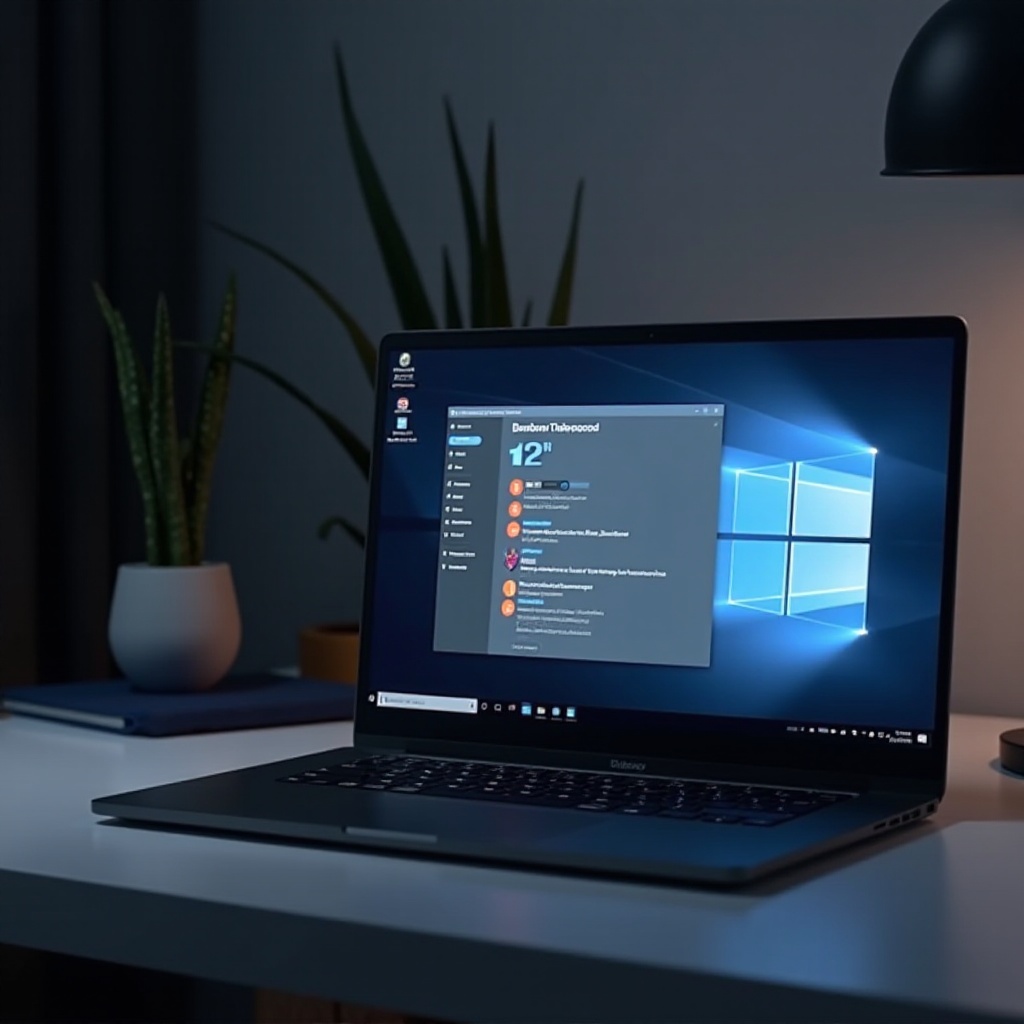
Preventative Measures
To avoid future sleep mode issues:
- Regularly Update Drivers: Keep drivers up-to-date using Windows Update or manufacturer’s tools.
- Maintain Clean OS Install: Periodically clean up your OS and remove unused programs.
- Monitor Hardware Health: Use diagnostic tools to keep an eye on your hardware’s condition.
- Adjust Power Settings After Major Updates: Revisit power settings after performing major Windows updates to ensure they remain optimized.
Conclusion
Troubleshooting sleep mode issues on Windows Snapdragon laptops involves a mix of software and hardware checks. By systematically following the outlined steps, adjusting settings, and considering advanced solutions when necessary, you can effectively resolve these issues. Keeping up with regular maintenance and updates will help ensure that your laptop continues to perform efficiently.
Frequently Asked Questions
How do I update my Windows Snapdragon laptop drivers?
You can update your drivers by opening the Device Manager, selecting the relevant device, and clicking ‘Update driver’. You can also visit the manufacturer’s website to download the latest drivers.
What are some common power settings to check for sleep mode issues?
Ensure the ‘Sleep after’ settings under ‘Power Options’ are correctly configured for both battery and plugged-in modes. Also, check that the ‘Allow wake timers’ option is managed appropriately.
When should I seek professional help for sleep mode problems?
If you have tried all basic and advanced troubleshooting steps without success, or if you suspect there is a hardware malfunction that requires specialized equipment, it’s best to seek help from a professional technician.
